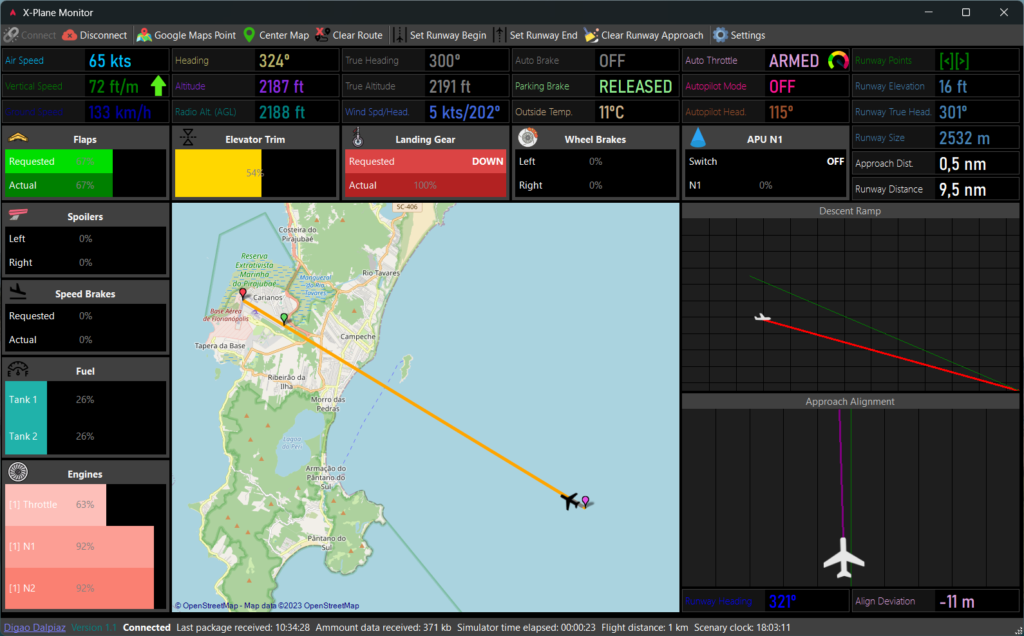I developed this application for those who enjoy flight simulation, specifically for X-Plane (if you use FlightGear, I have another app for it, similar to this one).
Well, if you’re into aviation but don’t have much time to delve into the routines involved in a flight, you really need this software.
I am passionate about aviation, especially commercial aviation. But in the simulator, I fly with single-engine planes, fighters, and also large aircraft.
You already know that each aircraft has its peculiarities, and the routines and functions are quite different for each of them. This software came to simplify that part and make simulator flying more fun and less bureaucratic.
One of the things that annoys me a bit is the setup of the FMC/FMS, for example. To perform a commercial flight, we need to know the details of each airport, we need approach charts, we need the flight plan, etc. From there, we have to use numerous web tools to complete this mission, and usually, the default aircraft that comes installed with the simulator needs various plugins for things to work correctly.
With this software, you don’t have to worry about any of that, and you can also fly with the simulator’s default aircraft without any problems.
I’ll explain how the software works, and you’ll understand why it’s so easy to fly with it.
First, you can forget about the aircraft’s onboard computer because there’s no need to enter the flight plan into it. The app will guide you during the flight without needing a flight plan.
Second, the hardest part in any simulator is the approach and landing, as you need to have the correct alignment, correct altitude, etc.
First of all, it’s important to say that the purpose of the software is to allow you to fly without configuring anything, making the task easier and faster for those who don’t have much time and patience for aircraft configurations. However, I’m obviously all in favor of you learning the aircraft’s configurations and knowing how to fly it completely. This software is just a guide to make life easier for enthusiasts and amateurs who want to have fun, and that’s it!
Let’s start from the beginning then: you opened the simulator, chose the takeoff location and the aircraft. So you have the aircraft ready and waiting to perform the takeoff procedures. At this point, you can open the app, connect it to X-Plane (via UDP Socket), and then you’ll already see the monitoring in operation.
It’s important to note that you must have two monitors to put the simulator on one monitor and the app on the other. If that’s not the case, you can also run the app on another computer on the same network and connect using the IP of the computer where the simulator is.
So everything is ready, and you can already see some cool things, like the map, for example. You see in real-time the aircraft’s position, as well as the route it’s taking (you’ll only see this when you move with the aircraft, of course).
At this point, you can configure your aircraft for takeoff and perform the takeoff procedure, and then you can follow the data shown on the app.
It’s important to mention that the app does not send any commands to the simulator; it only reads simulator parameters.

Now let’s say you want to land the aircraft. Even without anything configured in it, observe the app’s screen. You can go to the map, locate the airport where you want to land, and use the menu bar functions to indicate the start and end of the runway. At this point, the app will automatically check the runway altitude, its length, the angle (the heading) of the runway, and the approach distance. All of this will be drawn on the map so that you can follow the approach through the app, as well as guide yourself by the panels on the right side of the app, which are the most important ones: the ideal descent ramp and alignment with the runway axis.
The descent ramp shows in real-time a red line indicating the current projection that the aircraft is making, and a green line indicating the ideal ramp it should follow. If the two lines align, bingo, you’re on the ideal ramp.
The second graph shows if you are laterally aligned with the runway, so that you approach as straight as possible and stay in alignment. The same rule applies here: if the line representing the aircraft equals the center of the graph, the alignment is perfect.
Remember that these ideal ramp parameters can be configured by you in the app, where you can inform the entry altitude of the ramp and the approach distance, for example.
In addition, there are many other parameters in the app, such as the Flaps status. In the simulator, if you put the flaps in a certain position, you can’t easily know the current result because one thing is the position you requested, and another thing is the actual current position. Yes, I know that many aircraft have this indicator on the instrument panel. However, imagine that you are in a landing situation, with the view outside the plane. It’s difficult to read all the instruments in this view (unless you have virtual reality glasses). With the app, these parameters are easily read, and you feel more at ease to fly in your preferred view in the simulator.
So, in summary, this app serves to assist you in flight, showing the main parameters of the aircraft for you and even making calculations so that you can fly in the desired situation.
Oh, let’s not forget that the app is free and open source. Download it now on GitHub, and please leave a star on the project. Thanks!
digao-dalpiaz/XPlaneMonitor: X-Plane remote Windows desktop flight monitoring (github.com)